Scheduled R scripts via Cloud Scheduler
2022-03-26
Source:vignettes/cloudscheduler.Rmd
cloudscheduler.RmdCloud Scheduler is
a scheduler service in the Google Cloud that uses cron like syntax to
schedule tasks. It can trigger HTTP or Pub/Sub jobs via
cr_schedule()
googleCloudRunner uses Cloud Scheduler to help schedule
Cloud Builds but Cloud Scheduler can schedule HTTP requests to any
endpoint:
cr_scheduler(name = "my-webhook", "14 5 * * *",
httpTarget = HttpTarget(httpMethod="GET", uri = "https://mywebhook.com"))How scheduling works with various functions in
googleCloudRunner is shown in the below plot for an
overview:
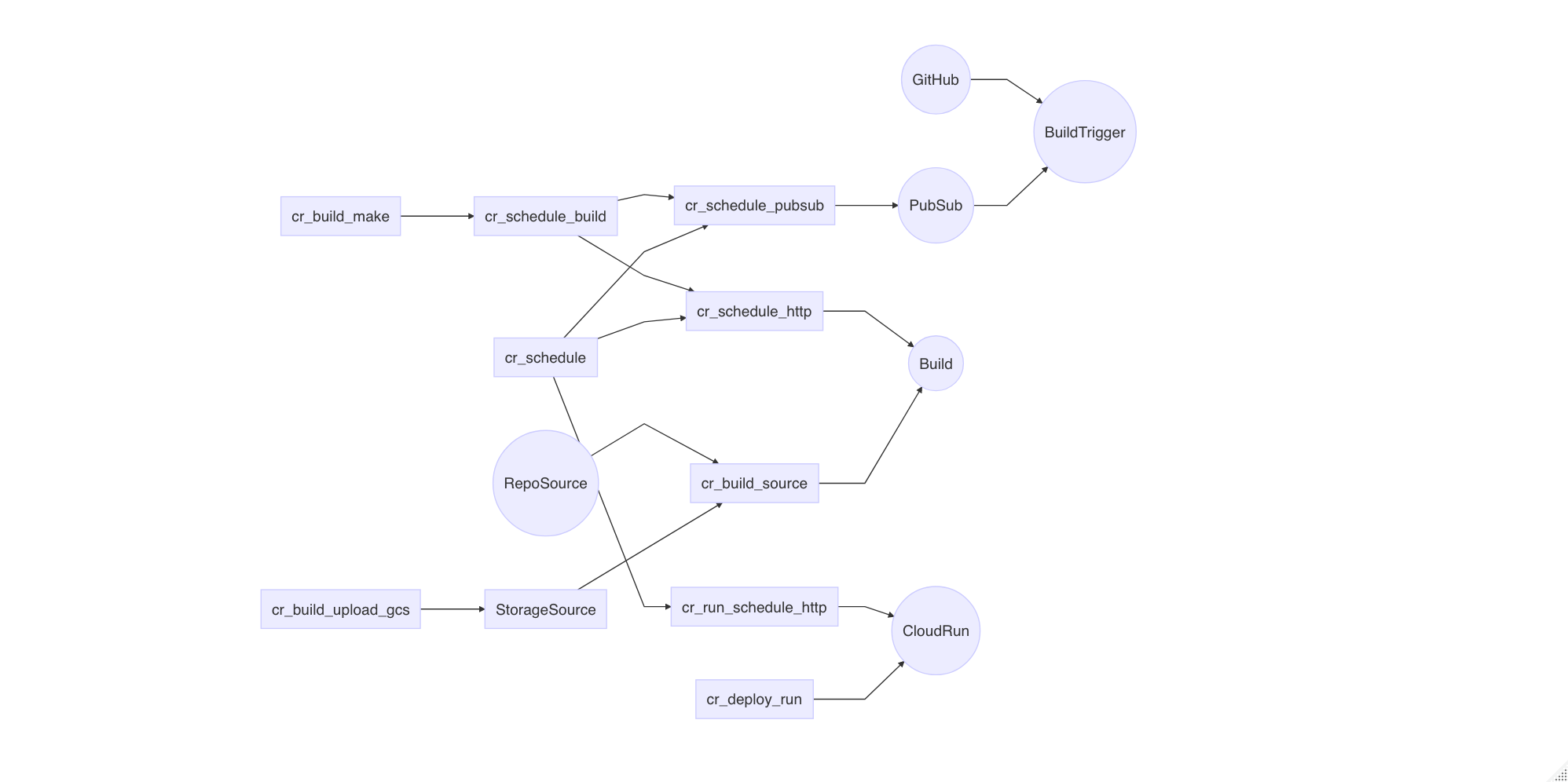
Schedule Cloud Build
Since Cloud Build can run any code in a container, scheduling them becomes a powerful way to setup batched data flows.
A demo below shows how to set up a Cloud Build on a schedule from R:
build1 <- cr_build_make("cloudbuild.yaml")
cr_schedule("15 5 * * *", name="cloud-build-test1",
httpTarget = cr_schedule_http(build1))We use cr_build_make() and
cr_schedule_http() to create the Cloud Build API request,
and then send that to the Cloud Scheduler API via its
httpTarget parameter.
Update a schedule by specifying the same name and the
overwrite=TRUE flag. You need then need to supply what you
want to change, everything else will remain as previously
configured.
cr_schedule("my-webhook", "12 6 * * *", overwrite=TRUE)Schedule Builds Triggers using PubSub
cr_schedule_http() works by creating an API call that
will trigger a Cloud Build from the Cloud Scheduler service, but this
can be harder to set-up from an authentication standpoint and also give
unhelpful errors that are hard to debug.
For more robust and transparent scheduling of builds it is recommend you use PubSub to trigger builds via a build trigger that has been set-up to respond to Pub/Sub messages. This holds additional advantages such as being able to accept PubSub messages from other sources to trigger your builds, and being able to parametrise your builds using the content within the PubSub message data.
The general strategy is:
- Create and test your build locally using
cr_build() - Create a PubSub topic either in the Google Cloud console or using
library(googlePubsubR) - Create a build trigger for your build using
cr_buildtrigger()with a topic set usingcr_buildtrigger_pubsub() - Schedule pushes to the PubSub topic using
cr_schedule_pubsub(). You can choose to set up schedules with parameters that are passed into the Builds.
An example is given below:
cloudbuild <- system.file("cloudbuild/cloudbuild.yml",
package = "googleCloudRunner")
bb <- cr_build_make(cloudbuild)
# create a pubsub topic either in Google Console webUI or library(googlePubSubR)
library(googlePubsubR)
pubsub_auth()
topics_create("test-topic")
# create build trigger that will watch for messages to your created topic
pubsub_trigger <- cr_buildtrigger_pubsub("test-topic")
# create the build trigger with in-line build
cr_buildtrigger(bb, name = "pubsub-triggered", trigger = pubsub_trigger)
# create scheduler that calls the pub/sub topic
cr_schedule("cloud-build-pubsub",
"15 5 * * *",
pubsubTarget = cr_schedule_pubsub("test-topic"))Builds can be also parametrised to respond to parameters within your
PubSub topic. The cloudbuild below echo back the value sent in
var1 of the PubSub message, and the scheduler is set-up to
send in parameters.
cloudbuild <- system.file("cloudbuild/cloudbuild_substitutions.yml",
package = "googleCloudRunner")
the_build <- cr_build_make(cloudbuild)
# var1 is sent via Pubsub to the buildtrigger
message <- list(var1 = "hello mum")
send_me <- googlePubsubR::msg_encode(jsonlite::toJSON(message))
# create build trigger that will work from pub/subscription
pubsub_trigger <- cr_buildtrigger_pubsub("test-topic")
cr_buildtrigger(the_build, name = "pubsub-triggered-subs", trigger = pubsub_trigger)
# create scheduler that calls the pub/sub topic with a parameter
cr_schedule("cloud-build-pubsub-params",
"15 5 * * *",
pubsubTarget = cr_schedule_pubsub("test-topic",
data = send_me))This opens up a lot of possibilities of when and where your code can run in reaction to both events (git commits, files hitting cloud storage, generic events on GCP) and on a schedule.
Schedule Cloud Run applications
Public HTTP endpoints
Via Cloud Scheduler you can set up a scheduled hit of your HTTP
endpoints, via GET, POST or any other methods you have coded into your
app. cr_run_schedule_http() will help you create the HTTP
endpoint for you to pass to cr_schedule():
run_me <- cr_run_schedule_http(
"https://example-ewjogewawq-ew.a.run.app/echo?msg=blah",
http_method = "GET"
)
cr_schedule("cloud-run-scheduled", schedule = "4 16 * * *", httpTarget = run_me)Private HTTP endpoints
When you create an app via
cr_deploy_run("my-app", allowUnauthenticated = FALSE) a new
service account will be created with the rights called “my-app-invoker”.
Use that email to tell the scheduler how to call the app:
# for authenticated Cloud Run apps - create with allowUnauthenticated=FALSE
cr_deploy_run("my-app", allowUnauthenticated = FALSE)
# deploying via R will help create a service email called my-app-invoker
cr_run_email("my-app")
#> "my-app-invoker@your-project.iam.gserviceaccount.com"
# schedule the endpoint
my_app <- cr_run_get("my-app")
endpoint <- paste0(my_app$status$url, "/fetch_stuff")
app_sched <- cr_run_schedule_http(endpoint,
http_method = "GET",
email = cr_run_email("my-app"))
cr_schedule("my-app-scheduled-1",
schedule = "16 4 * * *",
httpTarget = app_sched)Schedule an R script
A common use case is scheduling an R script. This is provided by
cr_deploy_r()
A minimal example is:
# create an r script that will echo the time
the_build <- cr_build_yaml(cr_buildstep_r("cat(Sys.time())"))
# construct a Cloud Build API call to call that build
build_call <- cr_schedule_http(the_build)
# schedule the API call for every minute
cr_schedule("test1", "* * * * *", httpTarget = build_call)
# you should return a scheduler object
test_schedule <- cr_schedule_get("test1")
# once finished, delete the schedule
cr_schedule_delete("test1")After it triggers you should see a “SUCCESS” in the Cloud Scheduler console and associated builds in the Cloud Build web UI.
The above assumes you have followed the recommended authentication
setup using cr_setup() and cr_setup_test() all
work.
In particular you can check the email that the API call will run
under on Cloud Scheduler in
test_schedule$httpTarget$oauthToken$serviceAccountEmail
A more complicated R script example
This example shows running R scripts across a source such as GitHub
or Cloud Respositories. This is used for builds such as package checks
and website builds. This uses the helper deployment function,
cr_deploy_r() which is also available as an RStudio
gadget.
# this can be an R filepath or lines of R read in from a script
r_lines <- c("list.files()",
"library(dplyr)",
"mtcars %>% select(mpg)",
"sessionInfo()")
# example code runs against a source that is a mirrored GitHub repo
source <- cr_build_source(RepoSource("googleCloudStorageR",
branchName = "master"))
# check the script runs ok
cr_deploy_r(r_lines, source = source)
# schedule the script once its working
cr_deploy_r(r_lines, schedule = "15 21 * * *", source = source)Supplying your own Docker image
The examples above are all using the default of
rocker/r-base for the R environment. If you have package
dependencies for your script you would need to install them within the
script.
An alternative is to customise the Docker image so it includes the R
packages you need. For instance, rocker/tidyverse would
load the Tidyverse packages.
You may also want to customise the R docker image further - in this case you can build your docker image first with your R libraries installed, then specify that image in your R deployment.
Once you have your R Docker file, supply it to
cr_deploy_r() via its r_image argument.
cr_deploy_docker("my_folder_with_dockerfile",
image_name = "gcr.io/my-project/my-image",
tag = "dev")
cr_deploy_r(r_lines,
schedule = "15 21 * * *",
source = source,
r_image = "gcr.io/my-project/my-image:dev")The logs of the scheduled scripts are in the history section of Cloud Build - each scheduled run is creating a new Cloud Build.
RStudio Gadget - schedule R scripts
If you are using RStudio, installing the library will enable an RStudio Addin that can be called after you have setup the library as per the setup page.
It includes a Shiny gadget that you can call via the Addin menu in
RStudio, via googleCloudRunner::cr_deploy_gadget() or
assigned to a hotkey (I use CTRL+SHIFT+D).
This sets up a Shiny UI to help smooth out deployments as pictured:
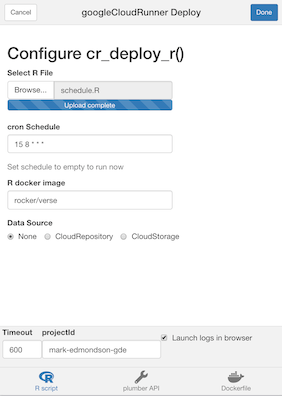
Build and schedule an R script (custom)
If you want to customise deployments, then the steps covered by
cr_deploy_r() are covered below.
To schedule an R script the steps are:
- Create your R script
- Select or build an R enabled Dockerfile to run the R code
- [optional] Build the R image
- Select a source location that the R code will run upon
- Schedule calling the Docker image using Cloud Scheduler
1. Create your R script
The R script can hold anything, but make sure its is self contained with auth files, data files etc. All paths should be relative to the script and available in the source you choose to build with (e.g. GCS or git repo) or within the Docker image executing R.
Uploading auth files within Dockerfiles is not recommended security
wise. The recommend way to download auth files is to use Secret Manager,
which is available as a build step macro via
cr_buildstep_secret()
2. Bundle the R script with a Dockerfile
You may only need vanilla r or tidyverse, in which case select the presets “rocker/r-ver” or “rocker/verse”.
You can also create your own Docker image - point it at the folder
with your script and a Dockerfile (perhaps created with
cr_buildstep_docker())
3. Build the Docker image on Cloud Build
Once you have your R script and Dockerfile in the same folder, you need to build the image.
This can be automated via the cr_deploy_docker()
function supplying the folder containing the Dockerfile:
cr_deploy_docker("my-scripts/", "gcr.io/your-project/your-name")Once the image is built successfully, you do not need to build it again for the scheduled calls - you could setup doing that only if the R code changes.
4. Make the build and optional source
You may want your R code to operate on data in Google Cloud Storage or a git repo. Specify that source in your build, then make the build object:
GitHub Source
New from version 0.5 you can run schedules via triggered build triggers. If using build triggers then you can specify the source in the build trigger itself rather than within the build. This is a bit more flexible since you can then simply commit to the GitHub repo to change the running code and/or data for the next time the schedule runs.
Assuming you have a scheduled pubsub setup then you configure the buildtrigger to run each time that pubsub is called like the example below:
schedule_me <- cr_schedule_pubsub(topic)
cr_schedule("target_pubsub_schedule",
schedule = "15 4 * * *",
pubsubTarget = schedule_me)
# no regex allowed for sourceToBuild repo objects
gh <- cr_buildtrigger_repo("MarkEdmondson1234/googleCloudRunner", branch = "master")
pubsub_sub <- cr_buildtrigger_pubsub(topic)
cr_buildtrigger("cloudbuild_targets.yaml",
name = "targets-scheduled-demo",
sourceToBuild = gh,
trigger = pubsub_sub)Alternate code sources
There are also some other legacy ways to include code/data sources
within your builds, which you may still want to do if you are not
scheduling a build trigger but a build directly using
cr_schedule_http(). It is recommended though to use the
PubSub topics for easier debugging and transparency.
Repo Source
This is if you have your code files within Cloud Source repositories - this can include mirrors from other git providers such as GitHub - see setting up git.
schedule_me <- cr_build_yaml(
steps = cr_buildstep("your-r-image",
"R -e my_r_script.R",
prefix="gcr.io/your-project")
)
# maybe you want a repo source
repo_source <- cr_build_source(
RepoSource("MarkEdmondson1234/googleCloudRunner",
branchName="master"))
my_build <- cr_build_make(schedule_me, source = repo_source)Cloud Storage Source
This keeps your R code source in a Cloud Storage bucket.
The first method uses ?cr_build_upload_gcs to create a
tar.gz that has zipped files in a folder that you upload:
schedule_me <- cr_build_yaml(
steps = cr_buildstep("your-r-image",
"R -e my_r_script.R",
prefix="gcr.io/your-project")
)
# upload a tar.gz of the files to use as a source:
gcs_source <- cr_build_upload_gcs("local_folder_with_r_script")
my_build <- cr_build_make(schedule_me, source = gcs_source)Download files in an initial buildstep
When only a few files, it may be easiest to include downloading the R file from your bucket first into the /workspace/ via a buildstep using gsutil, not using source at all:
schedule_me <- cr_build_yaml(
steps = c(
cr_buildstep(
id = "download R file",
name = "gsutil",
args = c("cp",
"gs://mark-edmondson-public-read/my_r_script.R",
"/workspace/my_r_script.R")
),
cr_buildstep("your-r-image",
"R -e /workspace/my_r_script.R",
prefix="gcr.io/your-project")
)
)
my_build <- cr_build_make(schedule_me)Download files via git
Another alternative is to use git within the buildsteps to clone from a repo - these can be private git repos if you have uploaded your git SSH key to Secret Manager:
cr_build_yaml(
steps = c(
cr_buildstep_gitsetup("github-ssh"),
cr_buildstep_git(c("clone",
"git@github.com:github_name/repo_name")),
cr_buildstep_r("list.files()")
)
)Schedule calling the Docker image using Cloud Scheduler
Once you have a working build, schedule that build object by passing
it to the cr_schedule_http() function, which constructs the
Cloud Build API call for Cloud Scheduler to call at its scheduled
times.
# create a scheduler http endpoint that will trigger your build
cloud_build_target <- cr_schedule_http(my_build)
# schedule it
cr_schedule("15 5 * * *", name="scheduled_r",
httpTarget = cloud_build_target)You can automate updates to the script and/or Docker container or
schedule separately, by redoing the relevant step above, or using
cr_buildtrigger() to automate deployments.