googleCloudRunner and git (GitHub, GitLab, BitBucket etc.)
2022-03-26
Source:vignettes/git.Rmd
git.RmdA lot of the features of Cloud Build rely on connection with git workflows.
Cloud Build
Cloud Build can use two different sources created via
cr_build_source() - RepoSource() is from Google Cloud Source
Repostitories - StorageSource() is from Google Cloud Storage
buckets.
RepoSource() could be a mirror of your GitHub or other
git provider. If you are using a Build Trigger (next section) then the
source is automatically configured to be your trigger source.
Once your repo is mirrored it gives you a Cloud Repository name which
is of the form github_username_repo - this you can add to a
RepoSource():
# this repo mirrored on Google Source repos
my_repo <- cr_build_source(
RepoSource("github_markedmondson1234_googlecloudrunner",
branchName="master"))Cloud Build Triggers
Cloud Build triggers let you automate builds based on git pushes or
pull requests via cr_buildtrigger_repo() -
cr_buildtrigger_repo(type="github") lets you link to push
and pull events on GitHub repositories you have given permission for GCP
to access via the GitHub Cloud
Build app - cr_buildtrigger_repo(type="cloud_source")
lets you link to push events to Google Cloud Source
Repostitories - this can include a mirror of GitHub or other git
providers such as BitBucket
An example setting up cr_buildtrigger_repo() with GitHub
is shown below - this will trigger builds when you push to the master
branch:
cloudbuild <- system.file("cloudbuild/cloudbuild.yaml",
package = "googleCloudRunner")
bb <- cr_build_make(cloudbuild, projectId = "test-project")
# setting up the trigger event
github <- cr_buildtrigger_repo("MarkEdmondson1234/googleCloudRunner", branch = "master")
cr_buildtrigger(bb, name = "trig1", trigger = github)Calling git within buildsteps
By default the above will act via cloning your repo at the start of any build. You may want to use git further within your cloud build steps, such as commiting the results of your build back to the repository.
This can be done within your build by using
cr_buildstep_gitsetup() and
cr_buildstep_git(). If you are doing non-public operations
(such as committing and pushing) then you will need to set up GitHub
authorization for the build to do so - the easiest method is to use Google Secret Manager
to save a ssh key for your git securely, and then accessible via
cr_buildstep_secret(). This can be set up once and then
used for any future builds you create.
Using Google Secret Manager to manage git ssh keys
Cloud Build needs permission to commit to git, so the first step is to create an ssh key secret that it will use to work on your behalf.
The guide is for GitHub, adapt it if you use another git provider:
- Create or use an SSH key for your git account. On GitHub use this
guide:
https://help.github.com/en/github/authenticating-to-github/connecting-to-github-with-ssh - Add the public key (filename ending with
.pub) to GitHub’s SSH keys - Upload the private key (filename not ending with
.pub) to Google Secret Manager -https://console.cloud.google.com/security/secret-managerand call it a name such asgithub-ssh
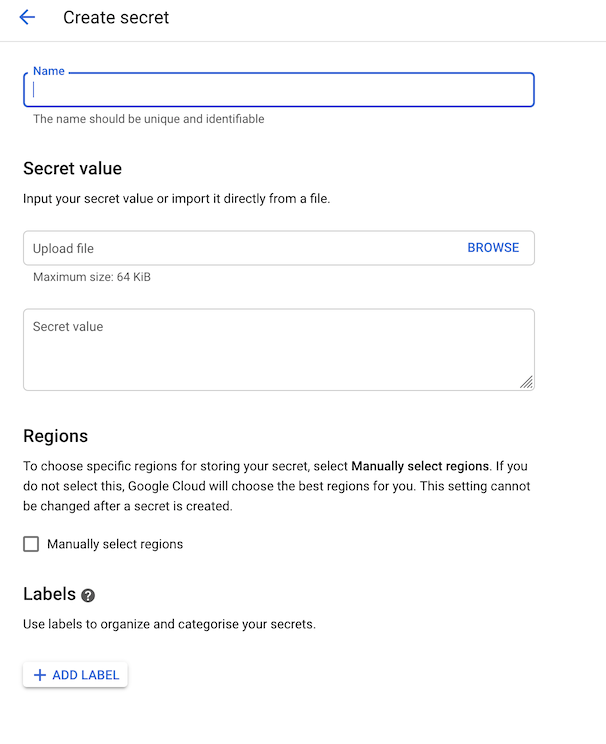
- Ensure you have
Secret Manager Secret AccessorIAM role assigned to the cloudbuild service email ({project-number}@cloudbuild.gserviceaccount.com) - Use in your buildsteps by calling and using the git secret:
In general the secret can be downloaded via
cr_buildstep_secret() which takes two arguments - the name
of the secret and the location of where the decrypted file should be
within your workspace.
cr_buildstep_gitsetup() wraps
cr_buildstep_secret() when you supply it the Secret Manager
name:
# assumes you have previously saved git ssh key called "github-ssh"
cr_build_yaml(
steps = c(
cr_buildstep_gitsetup("github-ssh"),
cr_buildstep_git(c("clone",
"git@github.com:github_name/repo_name"))
)
)Examples of Git workflows
A rundown on some common workflows and connections are detailed here.
Clone your repo, build and commit back to same repo
A common use case is creating a pkgdown website of your package. This involves building the website upon each git commit, creating the new pkgdown HTML then committing that back to the GitHub repo so it can display the page using GitHub page hosting.
- Connect your GitHub repo via the GitHub Cloud Build app
- Setup a git ssh key in Secret Manager using the guide above
- Use
cr_deploy_pkgdown():
cr_deploy_pkgdown("MarkEdmondson1234/googleCloudRunner", secret = "my_git_secret")- Commit your changes
By default this will create a cloudbuild-pkgdown.yml file in your repo that holds the buildsteps to build and commit your website, and create the buildtrigger that will run this build upon each commit to the master branch.
Create Docker image of repository each commit
If you want the Docker image to rebuild each git commit, then you
also need a build trigger. This can be enabled using
cr_deploy_docker_trigger()
- Create your Dockerfile and place it in your repo
- Specify the repository the buidl will clone from each commit via
cr_buildtrigger_repo() - Use
cr_deploy_docker_trigger()and point it at your Dockerfile folder - Commit to the repository
The cr_deploy_docker_trigger() will create a
buildtrigger that will build the Dockerfile upon each commit.
The below example builds this package’s GitHub repo and its
Dockerfile upon each commit, for a Dockerfile located in the
cloud_build/ folder.
repo <- cr_buildtrigger_repo("MarkEdmondson1234/googleCloudRunner")
cr_deploy_docker_trigger(repo, "googleCloudRunner", dir = "cloud_build")